繼續被 OpenWhisk 折騰… orz
前一篇大概看了下基本的系統架構與限制後,這篇開始試著安裝 OpenWhisk。
Deploys anywhere
從 Openwhisk 官網上看到,OpenWhisk 可以利用一些常見的 Container 框架,例如: Kubernetes and OpenShift, Mesos and Compose 快速部署。
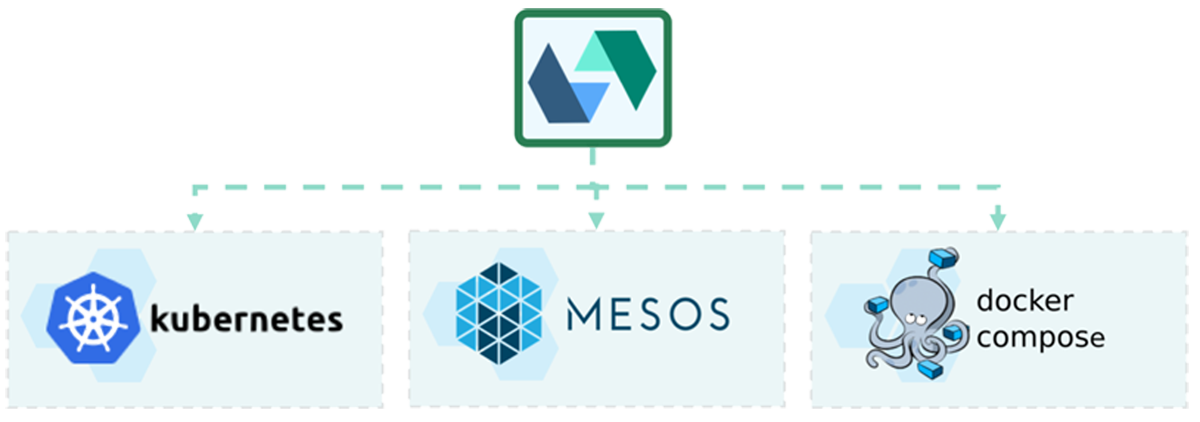 Deploys anywhere(圖片來源: Openwhisk)
Deploys anywhere(圖片來源: Openwhisk)
從 Apache 的 Githib 上,找到了幾份部署的教學:
研究了一下安裝難度與實際需要部署的環境考量,最終決定挑 Kubernetes 來快速部署。
前置安裝
既然決定要利用 Kubernetes,那當然需要先將它部署起來。另外為了簡化 Kubernetes 叢集的部署管理,也安裝了 Helm。
Kubernetes & kind
要弄出測試用的 Kubernetes 小型叢集,最簡單的方法是使用 Docker-in-Docker,直接在 Docker 上運行 Kubernetes。這邊為了迅速上手使用 kind 這套工具,可以快速架設多節點的 Kubernetes 叢集環境。
對了,在 OpenWhisk 中配置的 Docker 預設須具備至少 4 GB 記憶體和 2 個 virtual CPUs。
 kind(圖片來源: kind|GitHub)
kind(圖片來源: kind|GitHub)
Step 1、安裝 kind
按照 kind 安裝文件的說明,安裝 kind 的方法有二:
GO111MODULE- 直接下載原始碼來配置路徑
考慮到我的電腦有裝過 Golang 所以決定用 GO111MODULE 來安裝,不過還是先用指令檢查下 Golang 版本:
1 |
|
可以看到版本為 1.14 符合文件中 1.13 以上的要求。確定版本後,就可以可以用 go module 來安裝:
1 |
|
Step 2、建立 Kubernetes 叢集
安裝完 kind 後,就可以進行叢集的配置。這個的配置難度不高,基本上按照設置文件就可以完成。
首先先建立一個 yaml 檔,並取名為 kind-cluster.yaml:
1 |
|
完成 ymal 檔撰寫後,就可以使用 kind 指令開始配置 Cluster,其中指令中的 --name 如果沒有指定,預設會是 kind:
1 |
|
Step 3、 Kubernetes 叢集確認
安裝完成後,可以用 get clusters 指令來確定剛剛所建立的叢集:
1 |
|
如果用 docker ps 來觀察目前啟動的 container,也會發現多了 3 個。另外,試試看 create 指令中最後一個步驟的提示,可以看到一些詳細資料:
1 |
|
在網路上找尋安裝資訊的時候,看到有些指令提示中會多出 export KUBECONFIG 的指令,
1 |
|
看文字說明,這條指令像是配置 kubectl 使用的。我這邊指令提示中沒出現這行,我有點不確定是因為 kind 版本的關係,或者是因為之前同仁在這台機台有配置過 kubectl?
除了上述資訊外,還有一個 kubectl config view,也可以用來查看配置結果:
1 |
|
小插曲,第一次建立的時候,我發現我 cluster 拼錯成 cluste,只好把錯的叢集刪掉重新建立:
1 |
|
Helm
 Helm(圖片來源: Cheng-Wei Hu|Medium)
Helm(圖片來源: Cheng-Wei Hu|Medium)
另外一個需要先安裝的工具是 Helm,它是一個管理設定檔的工具,可以簡化 Kubernetes 叢集上應用程式的部署和管理。此外 OpenWhisk 中的 Helm chart 也需要 Helm 3。
Helm 所提供的安裝方式還不少,有直接下載 binary file 、使用 Snap(Linux) 以及 shell script 的方式,就是安裝時要稍微注意一下版本,按文件要求必須安裝 Helm v3.0.1 以上的版本,安裝可以參考這份教學。
安裝後,試著使用 helm help 來確認是否安裝成功:
1 |
|
部署
有了 K8S 叢集與 Helm 後,就可以使用 Helm 將 OpenWhisk 部署到 K8S 叢集上了,這邊依照文件的四個部署動作來進行:
Step 1. 初始化叢集設定
在前置配置 Kubernetes 叢集時,我們在 kind-cluster.yaml 中宣告了三個節點,其中一個節點作為 control-plane,另外兩個節點作為 worker:
1 |
|
這步驟中,我們要標記 Kubernetes 中每個 worker 的預計用途,按文件說明這邊將一個節點保留給 invoker,另一個用運行 OpenWhisk 系統:
1 |
|
![]() 注意,請把指令中
注意,請把指令中 {name} 換成建立叢集所取的名字,以上面的例子來說就是 kind-cluster,如果在建立叢集時沒特別命名,則會是預設 kind。名字打錯的話,它會跟你說 NotFound 喔!
1 |
|
Step 2. 定義 yaml
要配置 OpenWhisk,首先需要定義一個 mycluster.yaml 來指定一些入口訊息和其他的系統配置。不過,在此之前需要先用下列指令確定輔助節點的 internalIP:
1 |
|
得到一個實際的 <INTERNAL_IP> ,這個 IP 稍後會用於 mycluster.yaml。
1 |
|
Step 3. 使用 Helm Chart 配置
準備好 mycluster.yaml 後,就可以使用 Helm 來將 OpenWhisk 部署到 Kubernetes 集群。在開始前,先建立個 namespace 名為 openwhisk:
1 |
|
然後下載 openwhisk-deploy-kube,並確認專案中資料夾 helm/openwhisk 是否存在。若存在,就可以直接透過指令安裝 OpenWhisk 的 Chart。其中指令中的 owdev 是 release name,openwhisk 則是我們上一個步驟中所建立的 namespace:
1 |
|
過程中,需要稍微留意下安裝過程中所出現的 <whisk.ingress.apiHostName>:<whisk.ingress.apiHostPort> ,這組 HostName 與 HostPort 稍後會到用。但如果沒注意到也沒關係,可藉由下列指令再看一次:
1 |
|
不過,其實這兩個值是在 mycluster.yaml 中所定義的 apiHostName 與 apiHostPort。
Step 4. 配置 wsk CLI.
配置完 Helm Chart 後,就可以通過設置 auth 和 apihost 配置 wsk,以告訴 wsk CLI 如何連接到 OpenWhisk。不過開始配置前要先安裝完 wsk CLI。
1 |
|
Step 5. 驗證 OpenWhisk 部署
安裝完成後,就可以進行驗證了:
1 |
|
另外一個相對應的刪除指令,可以用來刪除所有已部署的 OpenWhisk 組件:
1 |
|
把整個 Openwhisk 全弄來好了後,就可測試是否安裝成功,下列指令中 WHISK_SERVER 和 WHISK_AUTH ,可以使用 wsk property get --apihost and wsk property get --auth 來查訊:
1 |
|
它會給出一個測試結果:

測試
這邊試著建立觸發器(Trigger)、動作(Action)與規則(Rule)。
action
-
action with python
這邊先準備一個用 python 所撰寫的 action,取名為catapi.pyXDDD,不過我懶的實做 function,所以我直接把傳進來的參數,直接丟回去:1
2
3
4
5
6def main(args): name = args.get("name", "stranger") color = args.get("color", "white") command = "INSERT INTO catdb VALUES( {} , {} )".format(name,color) print(command) return {"command":command}準備好程式碼後,就使用指令建立 action,其中下列指令中的:
-
catapi;是指 ACTION_NAME。 -
catapi.py:則是對應的 action code。 -
kind:的 flag 則是指定 action code 所撰寫的語言。 -
web:則是告知你的 action 是否允許通過 url 溝通。 -
-i:則是 skip 掉憑證檢查,因為我是在 local 端測試所以就跳掉憑證檢查。如果是正式上線產品,才會需要加憑證功能,我看大家都用 openssl 去生成。
1
2$ wsk action create catapi catapi.py --kind python:3 --web true -i $ wsk action create catapi catapi.py --kind python:3 --web true -i ok: created action catapi建立了後,就可以透過 invoke 來呼叫這些 action,會顯示一組回傳結果:
1
2
3
4$ wsk action invoke catapi --blocking -r --param name Cynthia --param color black -i { "command": "INSERT INTO catdb VALUES( Cynthia , black )" }另外,也可以透過 activation list 來看到 action 的活動情況:
1
2
3$ wsk -i activation list catapiDatetime Activation ID Kind Start Duration Status Entity 2020-04-13 11:05:55 3eb4e20951ed4194b4e20951ed919498 python:3 cold 11ms success guest/catapi:0.0.1因為我剛剛
web設置為 true,允許使用 url 調用這個 action。這邊先將其建立為 api 並取得其 api path:1
2
3
4
5
6
7
8
9
10
11
12
13$ wsk -i api create /catapi /insert post catapi --response-type json ok: created API /catapi/insert POST for action /_/catapi https://172.17.0.4:31001/api/23bc46b1-71f6-4ed5-8c54-816aa4f8c502/catapi/insert $ curl --request POST \ --url https://172.17.0.4:31001/api/23bc46b1-71f6-4ed5-8c54-816aa4f8c502/catapi/insert \ --header "Content-Type: application/json" \ --data '{"name":"CC", "color":"black"}' \ -k { "command": "INSERT INTO catdb VALUES( CC , black )" } -
-
action with bash
這邊試著建立一個 bash 的 action,雖然明面上所支援的語言並不包括 bash,但在 GitHub 的討論中發現,有人提到默認的 docker 框架實際上是可以執行 bash 腳本的,因此這邊按照這篇網誌試著來建立 bash 的 action。在開始之前,先準備一個名為
flip.sh的程式碼,它是用來擲硬幣 N 次並返回拋擲硬幣的結果。1
2
3
4
5
6
7
8
9
10
11
12
13
14
15
16
17
18
19
20
21
22
23
24
25
26#!/bin/bash # install jq if it does not exist # openwhisk 提供的docker 有裝 if [ ! -f /usr/bin/jq ]; then apk update && apk add jq # 取決於環境, 但 openwhisk 提供的環境應該用上面那條指令 # apt-get update && apt-get install jq fi # determine number of flips N=`echo "$@" | jq '."n"'` # total count of heads and tails HEADS=0 TAILS=0 for i in `seq 1 $N`; do echo -n "flipping coin..." if [ $(( RANDOM % 2 )) == 0 ]; then echo "HEADS"; HEADS=$(( HEADS + 1 )) else echo "TAILS"; TAILS=$(( TAILS + 1 )) fi done echo "{\"trials\": $N, \"heads\": $HEADS, \"tails\": $TAILS}"按照網誌中的指示,使用 native actions 來建立。
1
2
3
4
5
6
7
8
9$ wsk -i action create flip --native flip.sh --web true ok: created action flip $ wsk -i action invoke flip --result --param n 100 { "heads": 47, "tails": 53, "trials": 100 }除了使用 action create 來執行 bash 外,在下方也有看到大神的回覆,表示可以透過修改 runtime manifest 的 方式 來將 bash 加入 kind 的候選列中。
P.S. 我在後來找不到 runtime manifest,它好像變成 runtimes.json?
-
action with C
再來根據文件的敘述試著建立 C 語言的 action。先準備一個 C 的程式碼取名叫做
main.c:1
2
3
4
5
6#include <stdio.h> int main(int argc, char *argv[]) { printf("This is an example log message from an arbitrary C program!\n"); printf("{ \"msg\": \"Hello from arbitrary C program!\", \"args\": %s }", (argc == 1) ? "undefined" : argv[1]); }並使用 gcc 對原始碼進行編譯後,將編譯結果打包壓縮檔案:
1
2$ gcc main.c -o exec $ zip -r action.zip exec最後一樣選擇使用 native actions,並傳入打包好的壓縮。
1
2
3
4
5
6
7
8
9$ wsk -i action create c-binary action.zip --native ok: created action c-binary $ wsk -i action invoke c-binary --result --param name James { "args": { "name": "James" }, "msg": "Hello from arbitrary C program!" } -
action with C++
最後試著建立一個 C++ 的 action,這邊預期可以像 C 一樣,先進行編譯後使用 native 建立 action。所以還是先準備一個原始碼helloworld.cpp1
2
3
4
5
6#include <iostream> using namespace std; int main(){ cout << "{ \"msg\": \"Hello from arbitrary C++ program!\"}" ; }接下來將原始碼進行編譯後打包:
1
2$ g++ helloworld.cpp -o exec $ zip -r action.zip exec最後建立並試著調用 action,看來沒辦法用相同的辦法
1
2
3
4
5
6
7$ wsk -i action create cplus action.zip --native ok: created action cplus $ wsk -i action invoke cplus3 --result { "error": "The action did not return a dictionary." }試著印出 log 看能不能有點頭緒:
1
2
3
4
5
6
7
8wsk activation logs -i 1518db43520746e098db43520756e036 2020-04-14T09:55:03.774174764Z stdout: Error loading shared library libstdc++.so.6: No such file or directory (needed by /action/exec) 2020-04-14T09:55:03.774207363Z stdout: Error relocating /action/exec: _ZStlsISt11char_traitsIcEERSt13basic_ostreamIcT_ES5_PKc: symbol not found 2020-04-14T09:55:03.774216897Z stdout: Error relocating /action/exec: _ZNSt8ios_base4InitC1Ev: symbol not found 2020-04-14T09:55:03.774225361Z stdout: Error relocating /action/exec: _ZNSt8ios_base4InitD1Ev: symbol not found 2020-04-14T09:55:03.774232412Z stdout: Error relocating /action/exec: _ZSt4cout: symbol not found 2020-04-14T09:55:03.774244895Z stdout: 2020-04-14T09:55:03.776577246Z stderr: The action did not initialize or run as expected. Log data might be missing.可以發現錯誤訊息顯示沒有 libstdc++ 的函式庫。拜了下大神,發現 openwhisk/dockerskeleton 是 alpine 體系的 docker ,本身不含 libstdc++.so.6,所以我如果想執行 C++,必須 build 新的 image 了。
至於如何如何用 docker 建立 action 可以參考這份教學,這邊記錄一下 dockerfile:
1
2
3
4
5
6
7
8
9
10
11
12
13
14
15
16
17
18# Dockerfile for example whisk docker action FROM openwhisk/dockerskeleton ENV FLASK_PROXY_PORT 8080 ### Add source file(s) ADD cpp_code/helloworld.cpp /action/helloworld.cpp RUN export http_proxy=http://87.xx.xx.120:8080 && \ export https_proxy=http://87.xx.xx.120:8080 && \ apk add --no-cache --virtual .build-deps \ bzip2-dev \ g++ \ libc-dev \ ### Compile source file(s) && cd /action; g++ -o exec helloworld.cpp \ CMD ["/bin/bash", "-c", "cd actionProxy && python -u actionproxy.py"] -
action with other
至於其他與研究不一一嘗試嘗試了,可以直接從 Openwhisk 官方文件中了解其他內建語言的基礎用法。
第三方函式庫
忽然想到如果有相依函式庫的怎麼辦?如果是編譯語言應該連同相依函式庫一起傳入應該可行,但是直譯語言就必須來找找了。還好最後有找到文件。
一樣準備一支原始碼 __main__.py ,根據我看到資料好像一定要叫這個?
1 |
|
另外根據你所使用的函式庫,提供一份 requirements.txt,並將兩者把包成壓縮檔。
1 |
|
最後接著試著建立與調用。
1 |
|
其他
CouchDB
在上一章 Survey 整體系統架構時,有提到 CouchDB,不過啟動過程中完全沒有看到它的蹤影。
就文件上來看,CouchDB 需要額外配置並進行設定,不然 CouchDB 的生命週期會與 OpenWhisk 的生命週期綁在一起,不利於錯誤修復與備援。
是說在文件中有提到,如果不想用 CouchDB,另一個選擇則是 Cloudant。但沒記錯的話 Cloudant 是 IBM 家的產品?所以其實等於沒有選擇…
Redis
另外因為目前配置沒有設定 Redis,是用在 API Gateway 也就是 NGINX 會使用到它,不過現階段沒有特別去處理它,如果真要上限,這部分也要額外配置。
評估
-
需支援不同的程式語言,包含:Go、Java、Python、C++、C、C# 與 Bash
前面測試的時候有嘗試過,上述語言都可以完成支援。其中Go、Java、Python、C# 為內建支援的語言,而 C 與 Bash 可透過建立 native actions 來實現,但 C++ 就必須提供 docker image。 -
確認如何支援第三方Library,以及是否有檔案大小的限制
- 以 python 為例,若是有第三方套件,則將所需的 requirements.txt 與程式碼包成 zip 後上傳。
- 否,有檔案大小的限制。
在之前的 Survey 系統限制時,說明有列出檔案大小僅支援 48MB,因此若壓縮檔超出檔案大小限制,則須改用 docker。
-
支援的編譯語言要能在平台上進行編譯,並能選擇編譯的環境,例如 Java 選擇 JDK 版本,Golang 選擇 Golang 版本
- 目前各個平台都無法在直接在平台上進行編譯,create action 時必須提供編譯好的結果或是直譯式的原始碼。這段真要做需要 UI 配合。
- 如要不同的語言版本必須提供不同版本的 runtime docker,並修改 runtimes.json。
P.S. 是說文件中有看到, 可以用直譯的方式,直接使用原始碼來建立 action 來執行程式 Golang,但也可以先行編譯。
-
直譯式語言要能夠選擇 runtime 版本
同上,如要不同的語言版本必須提供不同版本的 runtime docker,並修改 runtimes.json。 -
針對功能呼叫次數與使用資源進行計費
可以參考 IBM 的計費機制,畢竟 IBM 底層也是 OpenWhisk。IBM 是根據每秒每個 GB 的記憶體收費的,每秒的執行對每個 GB 的配置記憶體收費為 0.000017,所以在設定 action 時,可以配置執行工作所需的最大記憶體,就可以進一步降低成本。
在這邊可以利用相關指令,分別取得每次的執行時間與 limit 資訊:
$ wsk activation list -i $ wsk action get [action_name] -i -
每個函數設定不同的資源用量限制,例如:RAM 或是 CPU
在wsk action create的參數中,有些相關的 flag 可以用:$ wsk action create --help create a new action Usage: wsk action create ACTION_NAME ACTION [flags] Flags: -m, --memory LIMIT the maximum memory LIMIT in MB for the action (default 256) -t, --timeout LIMIT the timeout LIMIT in milliseconds after which the action is terminated (default 60000) -l, --logsize LIMIT the maximum log size LIMIT in MB for the action (default 10) -
每個相關功能進行監控

這是 IBM 的 UI 界面,界面中的活動摘要、活動時間都可以從
wsk activation list取得1
2
3
4
5
6
7
8
9$ wsk activation list hello -i Datetime Activation ID Kind Start Duration Status Entity 2020-04-10 16:48:19 327771e4092449fcb771e4092439fcac nodejs:10 cold 48ms success guest/hello:0.0.1 2020-04-10 15:44:16 2ee94a612f684db2a94a612f68edb26b nodejs:10 warm 3ms success guest/hello:0.0.1 2020-04-10 15:44:16 0bd20f54c7e54718920f54c7e50718c5 nodejs:10 warm 3ms success guest/hello:0.0.1 2020-04-10 15:44:16 ad69c9ee77aa4be9a9c9ee77aacbe929 nodejs:10 warm 4ms success guest/hello:0.0.1 2020-04-10 15:43:06 7a1fb66a583e404e9fb66a583e704e9c nodejs:10 warm 5ms success guest/hello:0.0.1 2020-04-10 15:43:04 9f38e9c4706143c2b8e9c47061c3c23c nodejs:10 warm 4ms success guest/hello:0.0.1 2020-04-10 15:43:04 e94847e0d77b4f058847e0d77b3f05fb nodejs:10 cold 49ms success guest/hello:0.0.1而 log 與返回的 action 結果,也可以藉由下列指令取得:
1
2$ wsk activation logs [Activation ID] -i $ wsk activation result [Activation ID ] -i1
$ wsk activation poll -
提供管理網頁介面讓每個用戶對每個功能進行管理,包括線上編寫函數程式碼、建立、刪除、監控函數。
管理網頁介面需要由 UI 實做,不過各功能可以藉由 cli 完成:- action
- create:create a new action
- update:update an existing action, or create an action if it does not exist
- invoke:invoke action
- get:get action
- delete:delete action
- list:list all actions in a namespace or actions contained in a package
除了更新的功能,但是編譯語言的更新還是需要重新編譯。
- action
小結
媽呀!終於告一段落!
雖然沒有寫得很詳細,很多東西沒有寫到,不過算是告一個段落了。
參考資料
- Openwhisk 官網 。檢自 Openwhisk (2020-09-29)。
- 協同撰寫。OpenWhisk Deployment on Kubernetes。檢自 openwhisk-deploy-kube|GitHub (2020-09-30)。
- 協同撰寫。Deploying OpenWhisk on kind。檢自 openwhisk-deploy-kube|GitHub (2020-09-30)。
- 张晋涛。Kubernetes 从上手到实践。檢自 掘金小册 (2020-10-22)。
- (2020-09-22)。Install and Set Up kubectl。檢自 Kubernetesb (2020-10-22)。
- 胡程維|Cheng-Wei Hu (2019-07-20)。Kubernetes 基礎教學(三)Helm 介紹與建立 Chart。檢自 Medium (2020-10-22)。
- Mingo (2019-02-27)。安装 · Helm用户与开发者指南。檢自 github (2020-10-22)。
-
rodric rabbah (2018-01-23)。[Serverless functions in your favorite language with OpenWhisk by Apache OpenWhisk](https://medium.com/openwhisk/serverless-functions-in-your-favorite-language-with-openwhisk-f7c447558f42)。檢自 Medium (2020-11-16)。 - style95 (2017-11-06)。bash kind action · Issue #2927 · apache/openwhisk。檢自 apache/openwhisk | GitHub (2020-11-16)。
- 協同撰寫。openwhisk/actions-docker.md。檢自 apache/openwhisk | GitHub (2020-11-16)。
- pierredavidbelanger (2017-01-08)。Error loading shared library libstdc++.so.6 · Issue #33。kohlschutter/junixsocket | GitHub (2020-11-16)。
- Documentation。Openwhisk (2020-11-16)。
- 協同撰寫。openwhisk/actions-python.md。檢自 apache/openwhisk | GitHub (2020-11-16)。
- 協同撰寫。openwhisk-deploy-kube/configurationChoices.md。檢自 apache/openwhisk-deploy-kube | GitHub (2020-11-16)。
- 協同撰寫。openwhisk/README.md。檢自 apache/openwhisk | GitHub (2020-11-16)。
- Chanwit Kaewkasi Docker for Serverless Applications: Containerize and orchestrate functions using OpenFaas, OpenWhisk, and Fn。檢自 Google 圖書 (2020-11-16)。
更新紀錄
最後更新日期:2020-09-29
- 2020-12-31 發布
- 2020-11-17 完稿
- 2020-04-08 起稿